If you have several similar custom elements, you can consider packing them
as a library. You can click the ![]() button in the "Custom Elements" category, and select the "Add
Library..." item to add a new library.
button in the "Custom Elements" category, and select the "Add
Library..." item to add a new library.
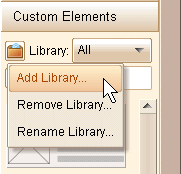
You will be asked to input the new library name:
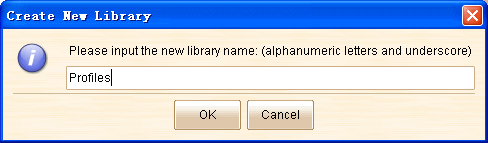
After you click "OK" the library is created. The libraries are folders actually, the figure below shows the directory structure that store the libraries and elements:
|
To move custom element to library, just move mouse cursor over the custom element,
and click the ![]() button over the element. You can then select the target library in the drop-down
list.
button over the element. You can then select the target library in the drop-down
list.
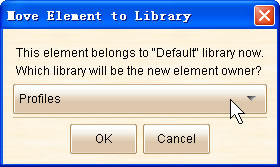
You can switch the current library in the "Custom Elements" category. Only the elements in current elements will be displayed.
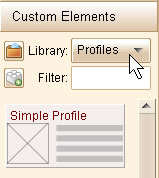
Remarks: all elements (no matter where they are placed) belongs to the "All" library.