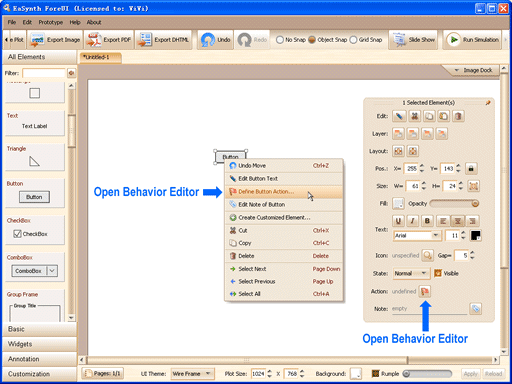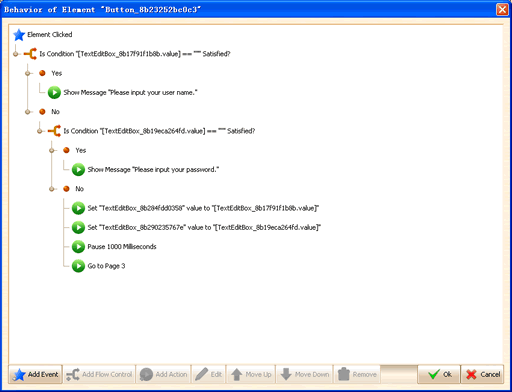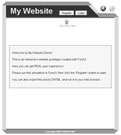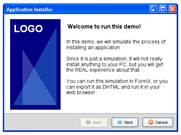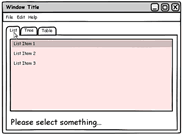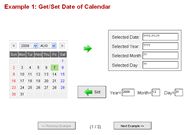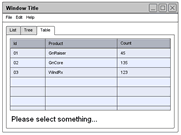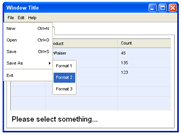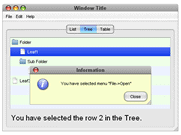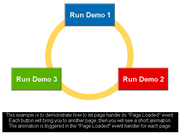ForeUI Interactive Simulation
When you create prototype with ForeUI, you can define the behavior of each element, thus you can run the prototype in your web browser latter!
To define the behavior of element, you can open the behavior editor from context menu or floating tool pane.
Once you open the behavior editor, you can create the whole workflow for processing specific event. Here is an example:
You can run the simulation by clicking the "Run Simulation" button at the top right, you may need to scroll the tool bar if your screen resolution is not high enough. The prototype will be runned in a popup browser window. You can also export the prototype as DHTML into a directory, so that you can upload it to your website. Here are some examples:
Please note that the UI themes will also affect the simulation, the running simulation will have the UI style you have selected. That means your prototype can run like a native application.
Interested? Try it now!
You can download ForeUI, or launch the online demo now. This article can help you start creating interactive prototype with ForeUI.