Recently we made some important optimisations on performance, and the newly released V4.4 includes all those changes and gets much lower CPU usage and shorter response time. The difference is very significant, especially when editing bigger plot with a lot behaviors defined. Using newer version of Java Runtime could get even better performance, although we haven’t included the newer JRE into the installation bundle yet.
Since this version, the GroupFrame element becomes a container, which allows you to embed other elements into it. Although in the major of cases, GroupFrame doesn’t have to work as container and other elements can just float on it, it is still more intuitive to put those element into GroupFrame.
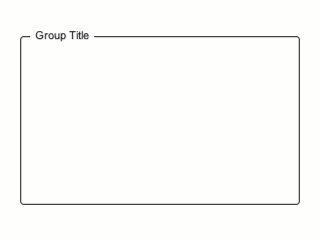 We also made some enhancements on opacity adjusting in either the tools panel and the behavior editor. In previous versions, you can input the opacity value as 0~255 integer, and when you define the action to change the opacity, you will input a percentage. It is not comfortable that they use different system, while they are actually setting the same thing. However we prefer to keep both systems as they are all useful. Adjusting number between 0 and 255 is more accurate, while displaying % is more intuitive. So we finally implement it like this:
We also made some enhancements on opacity adjusting in either the tools panel and the behavior editor. In previous versions, you can input the opacity value as 0~255 integer, and when you define the action to change the opacity, you will input a percentage. It is not comfortable that they use different system, while they are actually setting the same thing. However we prefer to keep both systems as they are all useful. Adjusting number between 0 and 255 is more accurate, while displaying % is more intuitive. So we finally implement it like this:

The input box on the left allows you to input number between 0 to 255, while the one on the right allows you to input 0~100%. The slider between them allows you to adjust the value with drag and drop. They are all linked, so if you change one value, other two controls will reflect that quickly. You will find the same implementation in the behavior editor, when you try to change the opacity with action.
We also enhance the Button element a little bit, and now it will automatically use grey icon when it becomes disabled. This is very convenient and it is available in both editing mode and the simulation mode. As shown in the animation below:
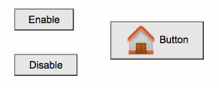 Enjoy 🙂
Enjoy 🙂