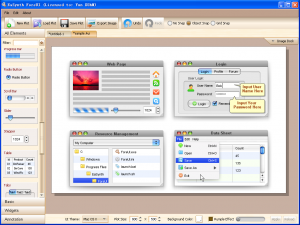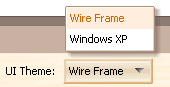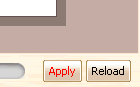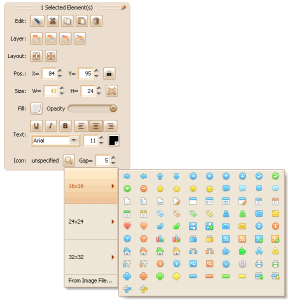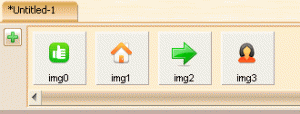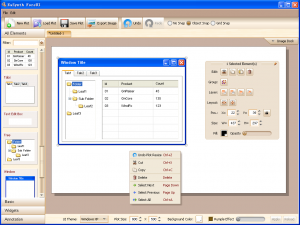It’s my pleasure to announce that ForeUI V1.00 is released today!
By releasing alpha and beta version of this product, we got a lot of feedbacks, thus we can improve this product a lot in the official release. Hereon, we must offer our heartfelt thanks to all friends that gave us feedbacks.
Comparing with beta, there are lots of enhancements and new features present in this version. The most interesting one is the image drag and drop feature. I have post a blog about image usage in ForeUI before, now it will be more flexible to use image by drag and drop feature: it allow us to drag image from image dock to the plot, the image can be drag into element too. The GIF animation below shows the details:
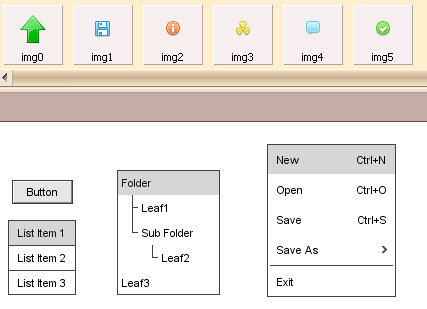 Of course, as we promised before, the Mac OS X UI theme is available in this version.
Of course, as we promised before, the Mac OS X UI theme is available in this version.
I will keep writing blogs to introduce some interesting features in ForeUI.