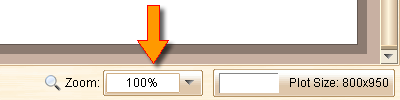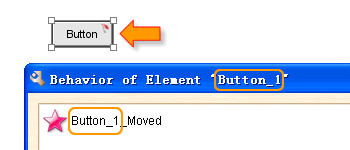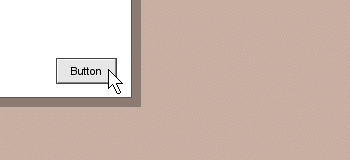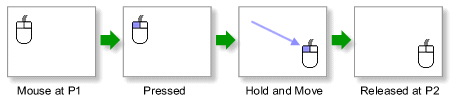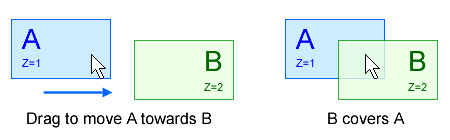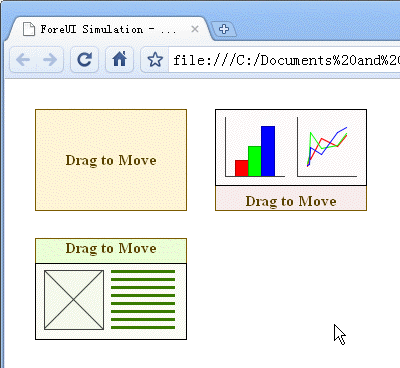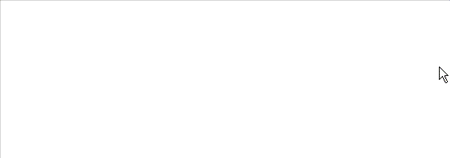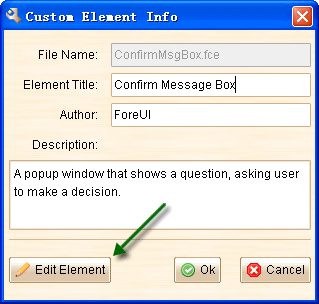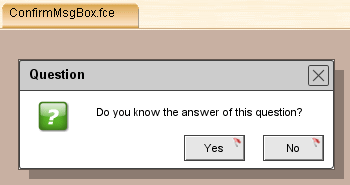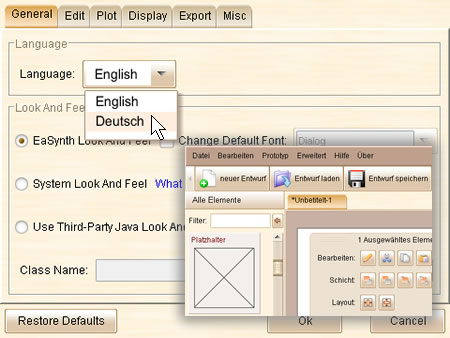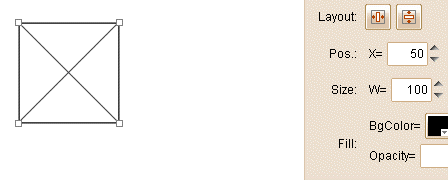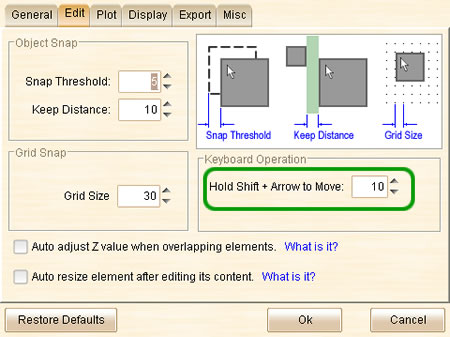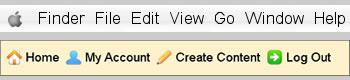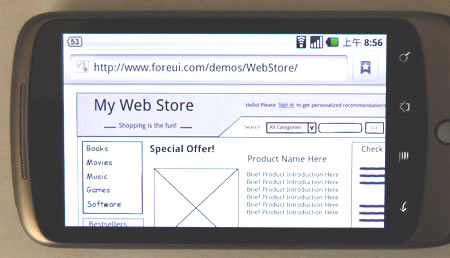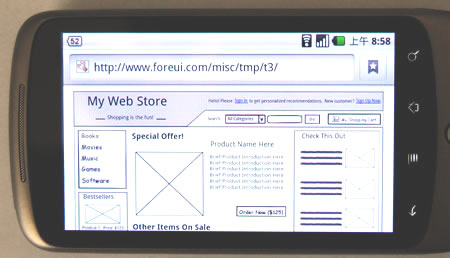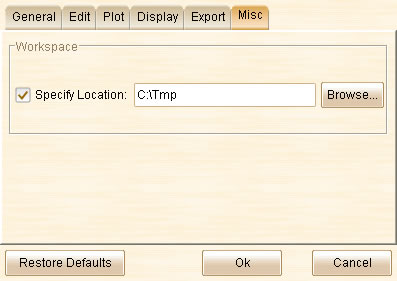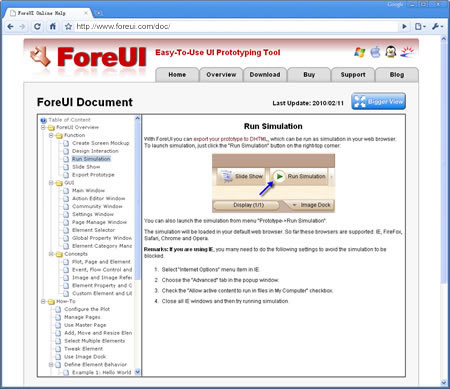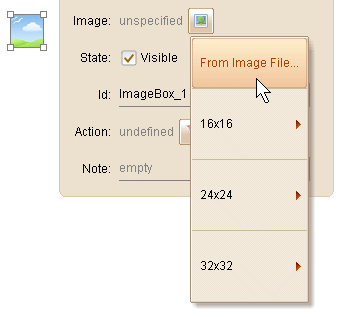Hi everybody, it is Monday again 🙂 This time we bring you the zoom in/out feature, which will help you a lot when you want to tweak the details of the wireframe or preview the whole design. The V2.20 also contains some enhancements and bug fixings (see below).
Zoom In / Out
This feature is requested by Jeffrey Werner about 6 month ago, and we also received similar requests from other channels (email, twitter etc.). Now you can choose the zooming scale from the list at the bottom right corner, you can also input any percentage value for zooming:
It is also possible to change the current zooming scale from the menu:
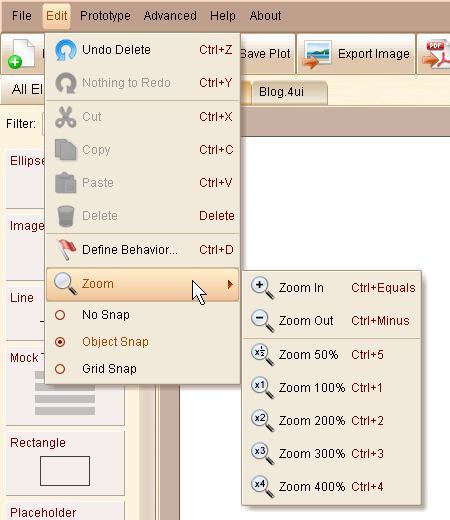
As you can see in the popup menu, you can use hotkeys to change the scale as well:
-
Ctrl =: Zoom In (Cmd = in Mac OS)
-
Ctrl -: Zoom Out (Cmd – in Mac OS)
-
Ctrl 1: Zoom to 100% (Cmd 1 in Mac OS)
-
Ctrl 2: Zoom to 200% (Cmd 2 in Mac OS)
-
Ctrl 3: Zoom to 300% (Cmd 3 in Mac OS)
-
Ctrl 4: Zoom to 400% (Cmd 4 in Mac OS)
-
Ctrl 5: Zoom to 50% (Cmd 5 in Mac OS)
Smartly Update Custom Event Name
This is quite useful enhancement. When you duplicate an element with some custom event handlers defined, if the custom event name contains the id of the element, the id part will be replaced with new id automatically.
This is quite useful if you need an element has its exclusive custom event: just use the element id as prefix of the custom event name. You can pack such an element into custom element, thus it can always handle its own event, no matter how many instances are created.
Here is an example. It is an interactive slider element (you can download it from the community). It has its exclusive custom event “TextBox_Slider_AdjustPos”, which starts with the element id “TextBox_Slider”. So you can create as many instances of it as you want and they will not interfere each other.
Text Editor Placement
In previous versions, the text editor for editing text element is not allowed to exceed the bounds of the plot. That’s not reasonable and inconvenient. Now we improve it a little bit and don’t restrict the text editor placement so tough:
Other Enhancements:
- Ajust the text positioning for all text elements.
- Do not bring the progress window to top when exporting in progress. (Thank Remco Douma’s suggestion)
- Show warning message when trying to load a plot created by higher version. (Thank Tim’s suggestion)
Fixed Bugs:
- Bug_0180: Set the date of Calendar element to the last day of the month, all buttons after the date will be filled incorrectly.
- Bug_0181: Arrow Line element is not rendered properly in simulation. (Thank Jeremy Kerr for reporting)
- Bug_0182: TextBox with initial invisible state can not really become visible via “Change Visibility” action.
- Bug_0183: Add custom element to user-defined element category and restart the software, the category will be lost. (Thank pohldoug for reporting)
- Bug_0184: “Set Global Cursor” action does not work for Rectangle and some other elements since V2.17. (Thank Jeremy Kerr for reporting)